How to Use the Alerts Feature
Alerts are a new feature added to mySMOBOT in early February 2018. This blog post will walk you through how to set up and work with alerts so that you can be notified of various events during your cook.
There are currently 2 types of alerts:
- Grill Temperature Alerts
- Food Temperature Alerts
We are working on additional alert types, but if you have an idea of an alert you would like to see, send us an email at our support email address. Now on to how to enable alerts.
First, you will notice that the profile page is now active. If you click on the image in the upper right corner of the screen, you can navigate to the profile page. Here you can change your profile information, change your password and set up your email/phone to receive alerts.

In order to receive alerts, you need to configure an “endpoint” to receive the alerts at. An endpoint can be any email address. If you want to receive alerts to your mobile phone, you want to use the SMS email address of your phone. Most providers have an email that messages can be sent to that will deliver them directly to your phone via SMS. AT&T for example is 1234567890@txt.att.net, Verizon is 1234567890@vtext.com. With a simple google search you can find yours, or contact your cell provider. Once you have the email, simply fill in the field and click “Add Alert Email”. You can add as many endpoints as you would like.


Next, you will want to navigate back to your dashboard where you will notice a new “alarm” icon on each of the grill and food temperature boxes. The color of the icon indicates the state that the alarm is in. Once set, you will also see the configured alarm temperature below the alarm icon. When alarms are disabled, it will be black and not have a temperature displayed.

To change any of the alarm settings, click on the alarm icon to be taken to the change form. Use the up/down arrows to change the setting. For the grill temperature alarm, you are changing the number of degrees above or below the setpoint you want to be alerted if the temperature deviates that far. For example, if you have your setpoint at 250 and you set your grill alarm at 20 degrees, you will get an alert if the temperature reaches 270 degrees or goes below 230 degrees. We find that 20-30 degrees is a good safe range during your average cook. For the food alarms, you are setting the value that you want to be alerted at when the temperature goes above that temp. So if we are cooking beef brisket for example, we might set our temperature at 203 degrees so that we get an alert when it is done. Or we might want to set it at 160 so we know when to wrap it and then reset it for 190 after the first alert so we know when to check it. The grill temperature icon will have 4 different colors as indicated below:

Alarm Disabled
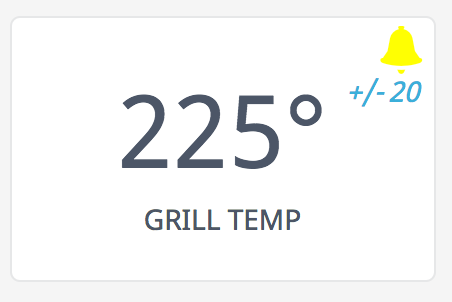
Alarm Pending

Alarm Armed

Alarm Triggered
The “pending” state is set until the grill temperature passes into your desired monitoring band and an alarm won’t be triggered while it is outside of the band.
Food alarms don’t have a “pending” state, there are only 3 states for food alarms as indicated in the pictures below:

Alarm Disabled

Alarm Armed

Alarm Triggered
Once an alarm is triggered, it will not trigger again, you need to re-enable it to clear the alarm and reset it. If you want to disable it, just go into the edit alarm screen and hit save, it will be disabled and the alarm state will be cleared.
Alarms work in both auto and manual mode, so you can use alarms even when SMOBOT isn’t in control of your temperatures.
We hope you find this feature set useful, please let us know if we can improve it in any way.
The SMOBOT Team
Need shopping help or support?
We’re here to help! Tell us more about your question, and we’ll get you back to cooking great food in no time.
- Choosing a selection results in a full page refresh.
- Press the space key then arrow keys to make a selection.
